how to broadcast live video with your iPhone 3G
by Egoslut on Jul.06, 2009, under Blogging, Web Tech
 Hey Internet! So this week I came across one of those web things that has completely obsessed me. Sort of like the first time you discover LOLcats. I learned how to live broadcast video from my iPhone to the internet. I put a couple of tweets up about it and have been barraged with requests on how to do this. So, I thought I would share my experience with you and show you what I did.
Hey Internet! So this week I came across one of those web things that has completely obsessed me. Sort of like the first time you discover LOLcats. I learned how to live broadcast video from my iPhone to the internet. I put a couple of tweets up about it and have been barraged with requests on how to do this. So, I thought I would share my experience with you and show you what I did.
Last week I did a radio interview on WatercoolerTALK and while I was doing it the host, Paul, livestreamed the show out over Ustream. Now I had seen Ustream before because when I went there after the show to look at this, apparently, I had already signed up. So I started playing with it more and found that it is a riot to play with and dead simple to setup your own live webshow. Then, one night, while I was watching TV with my wife, I was absent-mindedly surfing on my phone and went to Ustream and noticed a link there to broadcast using your mobile. Now, I know it supports a variety of mobile devices but what I’m going to do is go through my experience setting up for the iPhone 3G. So hold onto your pantaloons because here we go.
One of those how to’s… Broadcast video with your iPhone
-
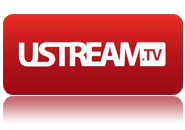 The first thing you will need to do is get an account at a live streaming service. There are two that are readily available for the iPhone: Ustream and Qik, however Ustream is the most popular and since it gives you a variety of methods to do live streaming I will concentrate on it. Signing up for uStream is free, simple and also gives you the most flexibility. You can set up multiple shows or streams. You can customize each shows page look with their built in page formatting too. You can stream from your webcam (or multiple webcams), hook a videocamera up via Firewire (IEEE 1394) or obviously stream through a mobile device. You have on-air polling tools, chat windows, you can add text and even use alternate streaming tools like the Flash Media Encoder if you want to bump up video quality. So generally, it’s really the simplest and most flexible tool out there. Since it’s also free, it’s a no-brains option.
The first thing you will need to do is get an account at a live streaming service. There are two that are readily available for the iPhone: Ustream and Qik, however Ustream is the most popular and since it gives you a variety of methods to do live streaming I will concentrate on it. Signing up for uStream is free, simple and also gives you the most flexibility. You can set up multiple shows or streams. You can customize each shows page look with their built in page formatting too. You can stream from your webcam (or multiple webcams), hook a videocamera up via Firewire (IEEE 1394) or obviously stream through a mobile device. You have on-air polling tools, chat windows, you can add text and even use alternate streaming tools like the Flash Media Encoder if you want to bump up video quality. So generally, it’s really the simplest and most flexible tool out there. Since it’s also free, it’s a no-brains option.So if you haven’t done it, signup for an account first.
-
Now that you have a place where people can go view the stream you can now start setting up your iPhone to be capable. One of my primary complaints about the iPhone is NO VIDEO. There’s a camera, so why no video? Well, it is there but you need to do something to make it work. This can all be handled by “Jailbreaking” your iPhone. What is Jailbreaking you say? Well, the fancy Wikipedia definition is…
A jailbreak is the act of breaking out of a chroot or jail in UNIX-like operating systems or bypassing digital rights management (DRM). It is a specific form of privilege escalation. In the context of the iPhone, it allows the user to run arbitrarily defined code or applications, bypassing Apple’s code distribution mechanism (the iTunes App Store and the iTunes Application).
In simple terms, Jailbreaking, allows your iPhone to access new app stores that are not Apple’s iTunes store. You are not unlocking your phone. You are not going to destroy it or void your warranty, even. You are just going to open up access to a couple of features that are there already but not available out of the box. Once this has been done, it means you will now have 2 new apps placed on your iPhone. They are Cydia and Installer. These are 2 different app stores for the iPhone. They contain apps you generally won’t see in the Apple iTunes store. These apps have either not been approved for iTunes distribution or the publisher has chosen not to go that route for a variety of reasons. They don’t have the sheer number of apps that iTunes has but they have a lot of cool things you won’t see there. The ones that I really like are Cycorder (a videocamera app), Winterboard (a theme manager for changing your iPhone’s appearance), Snapture (a GREAT camera app) and of course the Ustream broadcasting app.
Now there are a variety of places that have jailbreaking instruction but this is the set I went with.
Step-by-Step Guide to Jailbreak iPhone 3G running Firmware 2.2.1 using QuickPwn 2.2.5-2 (Windows)
Now, the instructions here assume a couple of things. 1) You are running on the latest firmare (2.2.1) and 2) you are NOT or HAVE NOT unlocked your phone. That is something entirely different. Now the instruction here are pretty simple. Essentially, you are going to download a piece of software called QuickPwn and that software will handle the jailbreaking for you. Maybe it will be that simple for you but it wasn’t for me (and by reading the comments after the article it wasn’t for a lot of other people). So here is what I had to do. I recommend trying their instructions first because it may work fine for you. If not you can jump into mine at any point.
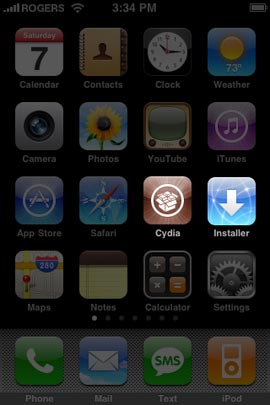
- Make sure you are running the latest firmware you can do this by letting your iTunes update the firmware to the latest. To do this attatch your phone to your computer and wait for iTunes to sync. Click on your phone in Devices on the left hand column, bringing up the sync screen. In the middle of the page you will see Version and a “Check for Update” button. Press it. iTunes will then tell you if you have the latest or not. Plus, it will also say next to Software Version at the top of that which version you are running. You want it to say 2.2.1.
- With that all good, I then downloaded the correct version of QuickPwn which you can get in the step-by-step guide I mentioned previously. It then asked me to run QuickPwn WITH THE PHONE STILL ATTACHED, and it all seemed to be fine. However, when I went to restart I got stuck in the bootscreen with the apple logo and nothing would happen. So what I had to do was, first set my phone to DFU mode which allows it to be restored (on phone hold Home button for 5 seconds, then also hold down Power button for 10 seconds then release Power but still pressing the Home button for another 30 seconds or so until iTunes prompts you to restore the device) If you have a lot of apps running, the likelihood of a freeze on reboot seems more common. You may just want to start by restoring your iPhone using the “Restore” button in iTunes. This will set it to the factory conditions with the latest firmware.
- Once restored, DO NOT SYNC YOUR PHONE. I repeat, DO NOT SYNC YOUR PHONE. The more apps you have is where the problem tends to arise. Don’t worry though everything you have should still be on the computer you are syncing with there are also backup instruction on the guide above, but you shouldn’t need it if you’re on the main computer you regularly sync against. So when the restore is finished run the QuickPwn app. This time you should get though to the boot process.
- Once that is finished, sync your iPhone again. This will take some time based on how much stuff you have on your device but once it is done you have yourself a Jailbroken iPhone.
- Congratulations, you are now awesome.
-
Ok, you have your Jailbroken iPhone. You can now move onto the next step, aquiring and setting up the uStream broadcasting app.
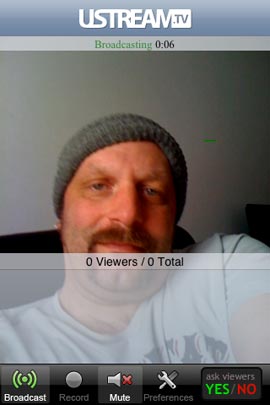
- Open Cydia and press Sections at the bottom. This will take you to the apps packages broken down by section.
- Select the Multimedia section and open it. Scroll down to UstreamBroadcaster and select.
- Click on the Install button in the top right-hand corner. On the next screen click confirm and let Cydia install.
- Click on the iPhone home button and find the Ustream Broadcasting app. Open the app.
- It will then prompt you to put in you login info for Ustream that you got back in the first step.
- This will the bring up the camera app. Push the broadcast button and that’s it. YOU ARE LIVE. To confirm, just browse to the channel on your computer and you should see everything running. Couple of notes: when you broadcast audio will be off by default just click the Mute button to toggle it back on. Also, you can record any broadcast by clicking the Record button. This will not record to your phone but instead save your broadcast on Ustream. The can window will be there but you cannot type into it (HELLO? your recording live you don’t need to). Lastly, you can still run polls on mobile but you are limited to yes or no questions that can only be posed via video.
So it looks complicated, but tust me the only fiddly thing is the jailbreaking process. Once I sussed out that I shouldn’t sync my phone after restoring it, I was golden. On the link to the step-by-step guide that I put up, there are some excellent references in the comments too. Take a read through those if you want more info about this process.
I hope this guide answers any questions you have. In the Cydia apps, as I mentioned, there is another brodcaster called Qik. I played with it and it dead simple too. However, since it was really limited in its features compared to Ustream, I really recommend Ustream over it. Also, be aware, if you have a limited data plan this can eat up that bandwidth on your 3G so be careful. I’ve been sticking to my wifi for the most part in testing this, so I can’t give you hard numbers. Also, it is a big draw on your battery. The video quality is really good, not amazing but good considering you’re broadcasting FROM YOUR FUCKING IPHONE!!! How cool is that.
Let me know how this guide works for you. If you have any problems or know of any work arounds to the problems that I mentioned. I wish this guide would’ve been there for me when I did this, but I know I’m bound to make a few mistakes. Add your notes to the comments and I will make sure this article is updated.
Also, let me know if you have a show that I can go watch and I will. If you want to check mine out you can go here. I hope this answered the questions that people have. I will update this site when I have my next live broadcasted show. See you then.
e.